With the weather improving in the Northern Hemisphere, perhaps your thoughts are turning to riding outdoors once again. Maybe you’d like to take some of those workouts you’ve been crushing on the trainer out onto the road. Workouts from Zwift and other training platforms can be exported in ZWO format, or you can browse a selection of workouts in ZWO format online using this handy website.
NOTE: If you’ve not performed interval workouts outside before, it’s not always easy! You’ll also spend far too long staring at the power data on your Garmin. Pick a safe, traffic free route. Look up! As always obey traffic laws and ride safe. You know what kills gains more than missing an interval target? Colliding with the back of a bus…
With that said, lets continue. How do you get those ZWO files to work on your Garmin?
Garmin doesn’t currently support the ZWO workout format, so before you can use them on your Edge, you’ll need to convert them into a FIT file. I’ve put together this handy guide on converting and uploading your workouts so you can perform them out on the road.
1) Download your ZWO file. Depending on the training platform you use, there may be an option to export the workout or email it to yourself. The site ZWOFactory also has a library of workouts to choose from (including all the Zwift workouts) plus a very user-friendly workout builder.
2) Convert the ZWO file into a FIT file. This is the key step! Garmin devices will only accept workout files in this FIT file format. You can convert using this Workout Converter tool.
- Tap on Choose File and select your ZWO workout
- Select FIT from the “Convert to” dropdown box
- Set your FTP in the box below – this is important!
- Hit CONVERT to download your new FIT file
LINK: Workout File Converter Tool
Workouts in ZWO format base interval targets on FTP percentage, so they will automatically adjust depending on the FTP set on your Garmin. Workouts in FIT format are based solely on wattage. An accurate FTP needs to be entered into the converter so that your intervals remain correct for your FTP.
3) Plug you Garmin into your computer. Using a compatible USB cable, plug your Garmin into your computer and open the drive. Navigate to the “Workouts” folder. Drag and drop your new FIT files into this folder. Eject the device and you’re done.
Next time you use your Garmin, they’ll be ready for you! Tap on (or navigate to) the Training option on your Garmin device’s home screen to access them. You can either do this at the start of your ride, or part way through if you’d like to warm up first or ride out to a suitable training route before starting. Hit RIDE and give it a good crack!
Train hard and enjoy!

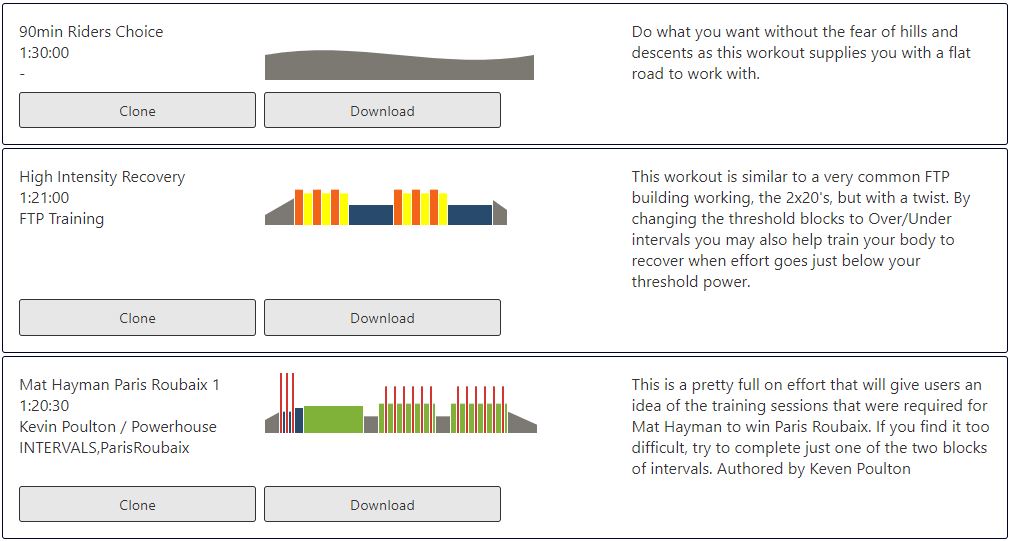
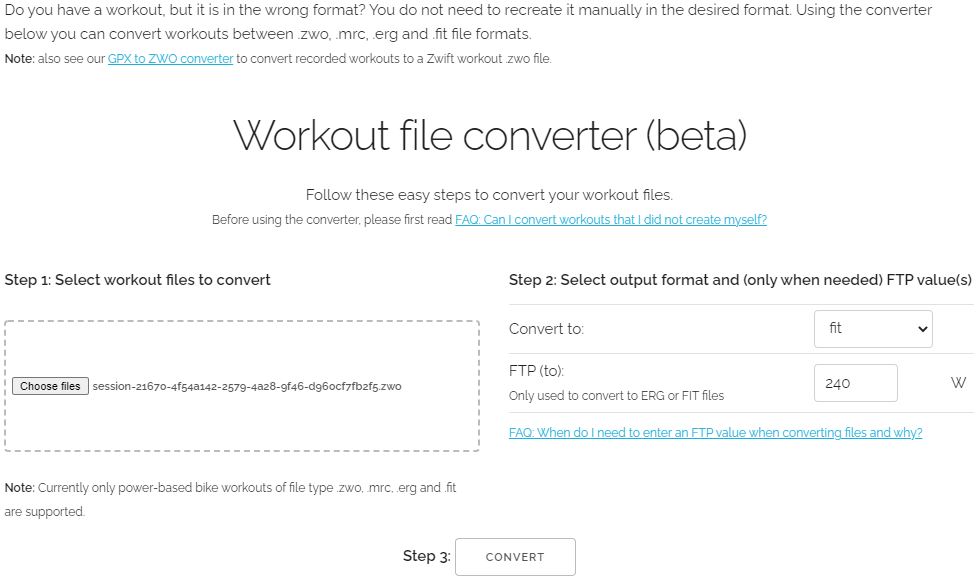
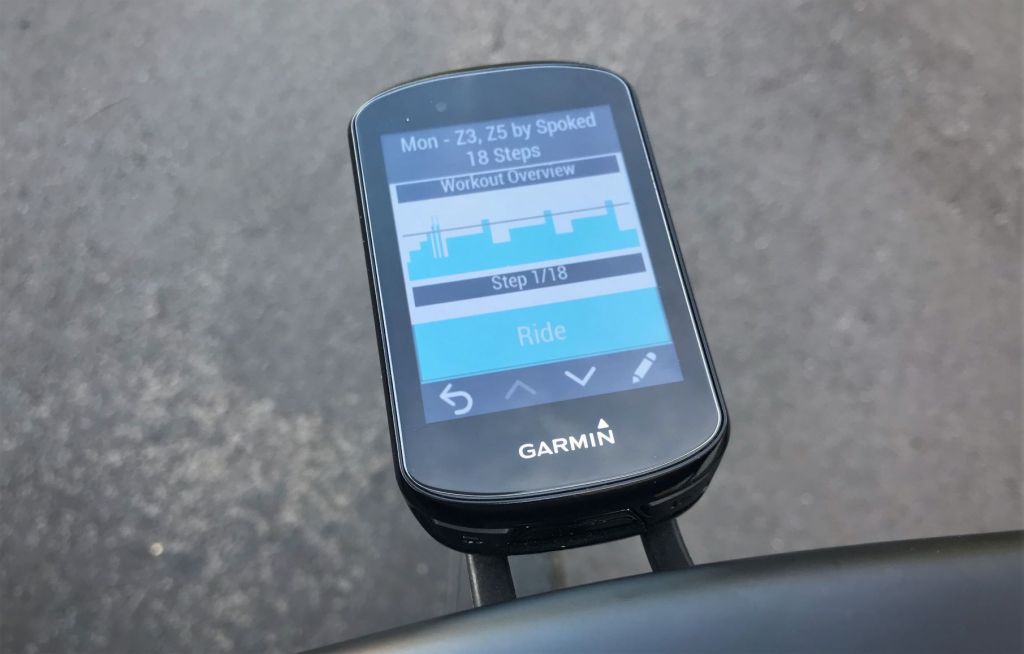

Hello, this did not work for me. I was able to transfer the file (not sure what folder it should be in exactly? workouts?, I tried a few. Any ideas?
LikeLike
I pop it in the Workouts folder, but the New Files folder may work also. Possibly the file wasn’t recognised as compatible by your device.
LikeLike
Thanks! I’m a bit determined to make this work. I’m transferring to a Garmin Edge 830 – are you using a Garmin. Last question: When I move the file to the workouts folder, it is transferred, but then disappears from the folder…like that folder it locked or something. New Files folder doesn’t work. Are you using a Garmin?
LikeLike
Yes, I use an 830 also. I’ll plug mine in next time I use it and see exactly what the folders are up to!
LikeLike
Just came across your site and this thread. This is really helpful and great. Thanks!
LikeLiked by 1 person
Thanks! 😀
LikeLike
Hi, great blog. I’ve tried this option but i a put the FIT-file is my Workouts folder, an interrupted action pops-up (The file XX.fit has properties that can’t be copied to the new location.). I have tried everything but the i can put the file in the work-out folder. Also, tried different trainings. Is there anything that might be gone wrong? I’m using the 830!
LikeLike
Got it working on my 830 using the above guidelines. I know the Garmin’s are sensitive to the USB cable used, I wonder if that causes issues for people?
The area I had problems with was getting the 830 to talk to the Kickr. I had read elsewhere to use ‘Add Sensor’ to add the trainer. Did that but it didn’t seem to work properly, then I found another menu item called ‘Trainer’ or something like that. connected with that and then everything all good
LikeLike
Thanks! This works! I’m converting zwift file (.zwo) to rouvy file (.erg or .mrc).
Cheers from Colombia
LikeLiked by 1 person
Great to hear!! 😎
LikeLike